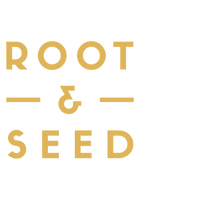How to use the Root & Seed Cards and Conversation Tool to capture, preserve, and reflect on your family stories.
Anytime is a great time to having a meaningful conversation with a loved one. Using the Root & Seed Conversation Tools, you can easily start a conversation, record all the details, share it with your loved ones using a private link, and save it for safekeeping in a private family library. We've designed Root & Seed to be easy, fun, and secure. Let's dive into how it works!
Quick Guide to the Cards & Tool
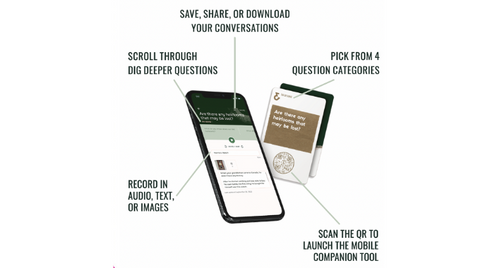
Before we begin: Grab Your Mobile Device
Register or Login: It's important to first be registered for the Root & Seed Conversation Tool, so do that first at capture.rootandseed.com. If you aren't already familiar with it, here's a quick Mobile Conversation Tool primer.
If you aren't logged into the tool, then each time you scan a QR code from a Root & Seed Conversation Card, you will be prompted with the sign-in page. Since we know conversations move fast, it's best to make sure each QR scan goes directly to the question screen.
Set your screen lock: Make sure your phone doesn't automatically "lock" or "timeout". We set our phones (Settings / Display / Screen Timeout) to at least 20 minutes, or shut it off completely. This is important because if your screen locks or your phone goes to sleep, any in-progress recordings will be lost.
Now grab your deck of Root & Seed Conversation Cards and let's start playing!
Step 1: Linking the Cards to the Mobile Tool
Pick a card and let's get a conversation flowing!

Find your question on a Conversation Card. Use the QR code to launch dig-deeper questions in the mobile companion tool.
Reminder to let your loved ones know you plan on recording your conversation. Consent is important, and most people are excited to know their stories are worth capturing - they usually add more details when they know their memories are being preserved!
Step 2: Capture the Story
Get comfy and gather everyone around.

Hit “Record” to start capturing the audio of your conversation. Some people like to leave their device in the centre of the action and just let the conversation flow. Other people like to scroll through the Dig Deeper questions to make sure they capture every detail. Make sure you click the "stop" square to complete your recording, and don't forget to click "Save" the top right corner.
Step 3: Add Details
Help your future-self find this memory by adding a title, image, and text.

Title is the only mandatory element to add, and please keep it short (45 characters max). For tips for how to create great Titles for your recordings check out our past article on "Capturing Great Memories"
Images are great visual reminders. Upload images of things referenced in the conversation directly from your device's camera roll. You can also take a shot of the people who just had the conversations right from the tool. Add up to three images in the Root & Seed conversation tool.
Text is perfect for people who like to take notes during conversations. Or sometimes you want to add some details after the conversation to remind yourself of what what discussed. Many people use this section to clarify the spelling of some names or locations. NOTE: You can go back to add or change text and images anytime.
Step 4: Share the Magic
Save, share, and download your stories to revisit anytime.

Reflect on your conversations by reviewing them in your private family library. Select one of your memories and click the "..." button in the top right corner to access the Download Audio feature, the Share link, and the Delete option.
Sharing is secure and easy. We create a page with your recording, title, text, and images that you can share to your family and friends through a private web link. You decide how you want to share the link - most people will paste it into an email, or share it on their preferred messaging app (Text, What's App, Messenger, etc.). Your loved ones don't need to register to Root & Seed to see the link, but they need to review it on a mobile device.
Download Audio is possible for each recording. Depending on if you are on an Apple or Android, the download experience may vary. Apple downloads as soon as you click the "Download Audio" button in the "..." dropdown. On Android, your device will open a screen that shows the audio file, so click the three dots "..." on that screen to download directly to your device's local files.